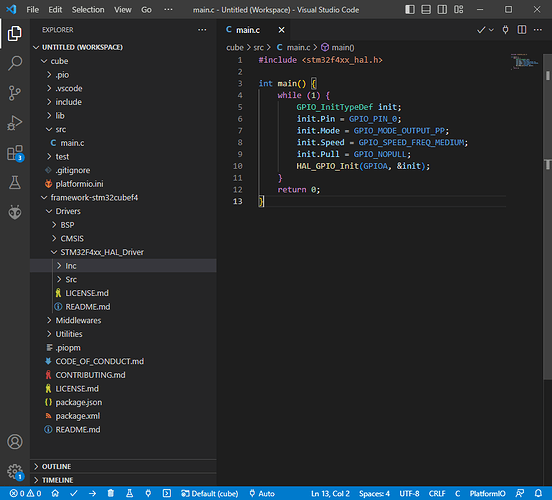okay so I am a noob. I have made a project in platformio, board = nucleo stm32f446re, framework: ststm32.
now i have created a main.c, msp.c and it.c file in the source folder of my project. When i click the pio/build folder I find files. I want all of those files in .c format so I can view them. How can i get all the .o files in .c format to show up in the workspace folder area. Like in stm32cubeide I can view the driver files and startup files. I can find them in the pio/build folder in platformio but they are all .o format, Is there anything I can do that will automatically like made a folder with those files but in .c format.
Keep in mind i’m a complete noob so please dont give me some hectic complicated responses haha 
You’re on the wrong path. You don’t want to turn the .o objects in .pio/build back into C code, this is called reverse engineering and is really hard (and unnecessary here), you want to find the source that produced that object file .
In a PlatformIO project that uses a framework (like framework = stm32cube in the platformio.ini), the framework’s files will not be in your VSCode file explorer. They’re not shown by default. They’re stored in PlatformIO packages in the dedicated C:\Users\<user>\.platformio\packages\<package name> folder.
Thus, assuming you have a framework = stm32cube + board = nucleo_f446re project, the source code for startup files and driver files will be in C:\Users\<user>\.platformio\packages\framework-stm32cubef4.
In VSCode, you can use File → Add Folder to workspace to add this to your workspace if you want.
Note that in any case, you can always follow the header files with a Ctrl+Click on their file name in the source code, so you hardly ever need to include the framework packages in your workspace to look at the files…
Ahh I see, well I was trying to look up the SysTick Handler but its located in the startup file so I couldnt ctrl click it since I didn’t know it in the first place but I guess I’ll just add the folder to the workspace.
Thank you for your response.
![]()