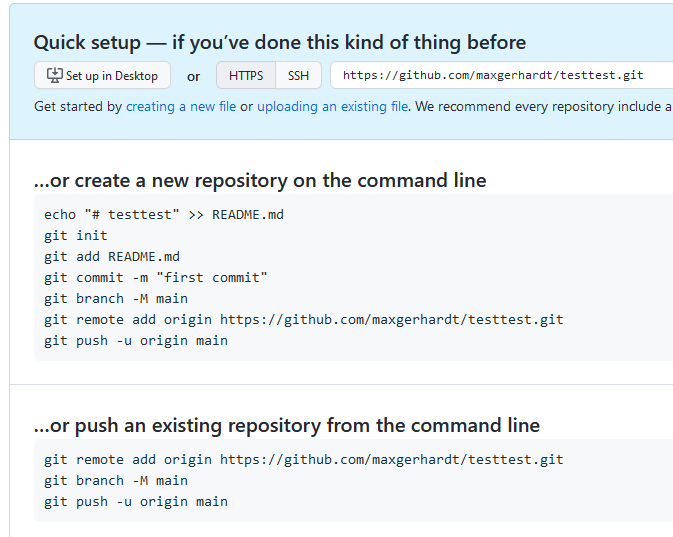No, what you are seeing is (probably) Visual Studio Code (VSCode) the editor. PlatformIO is installed as an extension to the editor, it is not a part of VSCode. I’m using Linux, I do not see an icon for GitHub but I do see the one for Source Control.
VSCode needs the path to where your git command line tool is to be found. On my Linux box, the git command is available on my $PATH so I don;t need to specify it.
There are copius docs on using Source Control from within VSCode at this link. Perhaps you’ll find something there?
However, if you do open a command line session on your Mac, and type the git --version command, then if you get a valid version number displayed, you know that git is on your $PATH and VSCode should “just work” with it and no need to specify a path to it.
If you get an error, then git is not on your $PATH so you need to either:
- Find where
git is installed to, and then:
- Add it to your
$PATH;or
- Tell VSCode where to find the
git executable;
- Alternatively, if
git is not installed, you need to install git on your Mac, and try the test again;
After amending the $PATH you will most likely have to restart your session and VSCode to pick up the changes. I’m not a Mac user.
There might be an extension for git but I don’t have one installed in VSCode.
Obviously, if git is installed and working, and you want to use it, you simply need to open a folder which is already under git source control, or, initialise the folder with git. To do this, click the “Source Control” icon on the left, and click the “initialise Repository” button on the screen that appears.
If you add or amend files, the changes will appear and you can then add/commit/etc as required.
HTH
Cheers,
Norm.